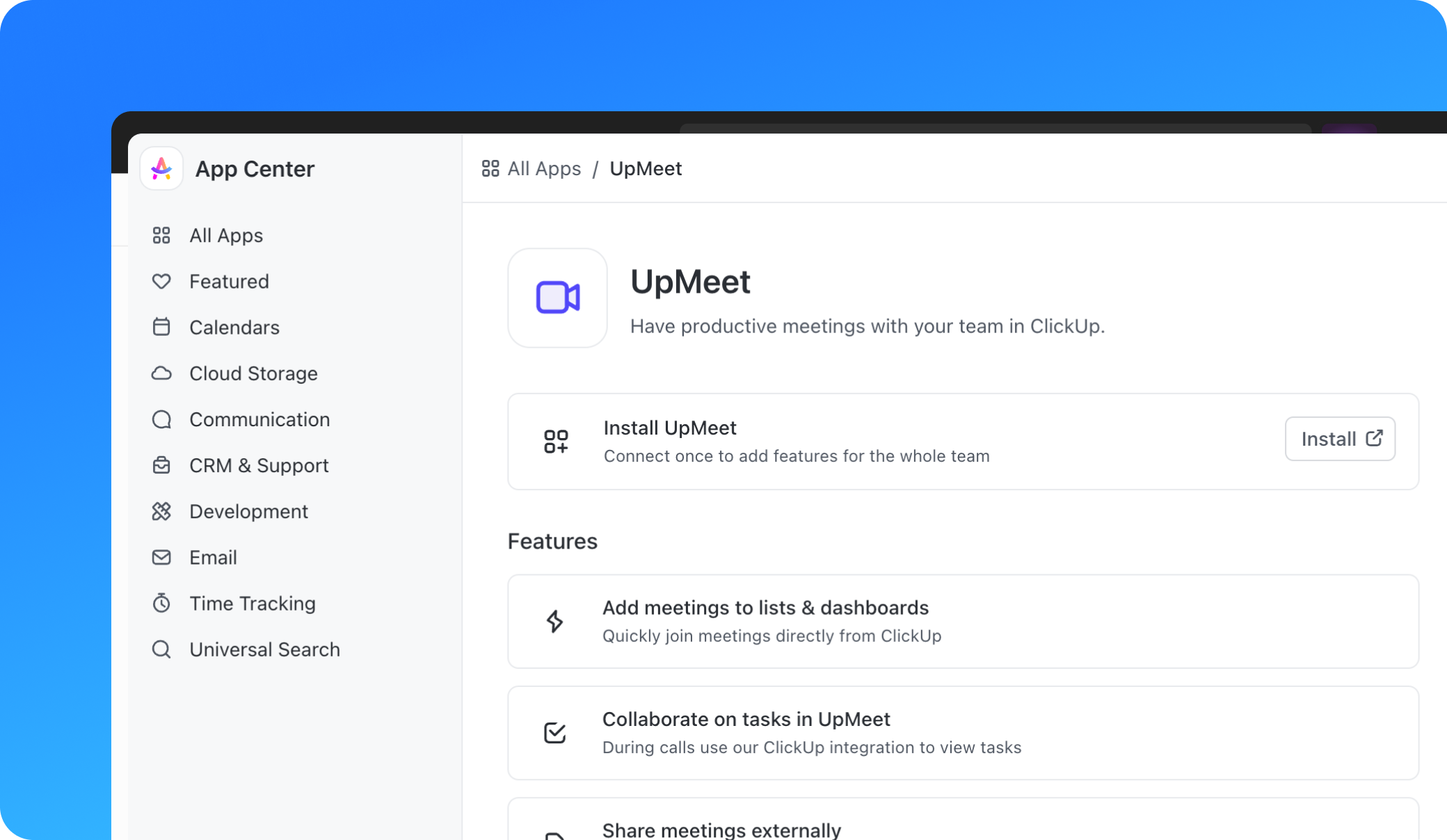Overview
The ClickUp integration allows you to add your UpMeet calls directly to your ClickUp workspace lists, dashboards, and whiteboards. This integration aims to make your team more productive by having video calls in lists and dashboards, eliminating the need to dig for meeting links. You can join meetings from an Embed view in ClickUp.Demo + Setup
How to Setup the Integration
Setting up the UpMeet and ClickUp integration involves a few easy steps. Here’s a step-by-step guide:1
Sign up for UpMeet
If you haven’t already, sign up for an UpMeet account. You can do this by visiting the UpMeet website and following the sign-up process.
2
Get your unique meeting space link
Once you’ve signed up for UpMeet, you can create unique spaces to meet in. In your dashboard click the ClickUp button for the space you want to add to ClickUp. This link will be used to add your UpMeet calls to your ClickUp workspace.
3
Open ClickUp
Navigate to your ClickUp workspace. If you don’t have a ClickUp account, you’ll need to create one.
4
Add the UpMeet link to an Embed view in ClickUp
In your ClickUp workspace, you can add the UpMeet link to an Embed view. This will allow you to join UpMeet calls directly from ClickUp.